 Have you got photos and videos stored in your phone’s album that you’d rather people not see? Then you should go download NQ Mobile Vault, a mobile app that lets you move ‘sensitive’ images and videos to a safe, password-protected vault, for your eyes only.
Have you got photos and videos stored in your phone’s album that you’d rather people not see? Then you should go download NQ Mobile Vault, a mobile app that lets you move ‘sensitive’ images and videos to a safe, password-protected vault, for your eyes only.
Vault has been available for Android for a while, but the app has now been released on the App Store for iOS devices. It doesn’t have all the functionality of the Android device (you can’t secure contacts or messages, for example), but it does support movement of photos and videos from your photo album to the secure vault.
How to hide photos on your iPhone using NQ Mobile Vault
Download NQ Mobile Vault on your iOS device and install it then click on the Get Started button. You first need to set a passcode, which you’ll need in order to access your protected images in future.
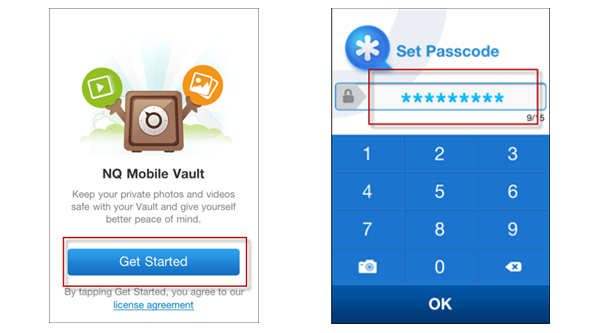
Click on the ‘+’ button to start selecting the photos and videos you want to store in the vault. You can select multiple images just by tapping the thumbnails. Once you’re done click on the Import button and wait while the pictures are imported.
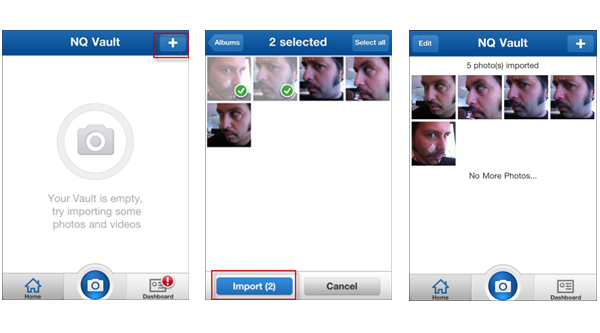
Now you can go into your iPhone’s camera roll and remove the images you stored in the vault. Go to your Photos, select Camera Roll, select a picture then click the trash can to remove it. You can select and delete multiple photos by clicking on the arrow icon in the top-right of the Camera Roll screen.
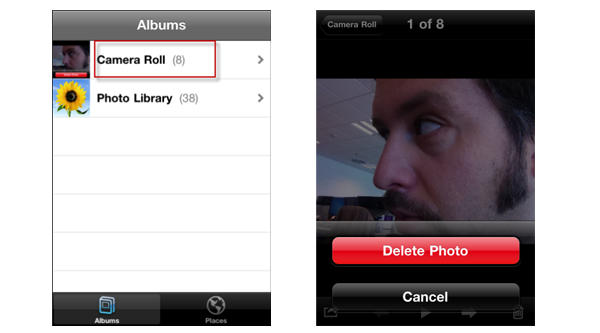
Launch the NQ Mobile Vault app again and enter your password, you’ll see that the photos/videos you imported into the vault are still accessible.
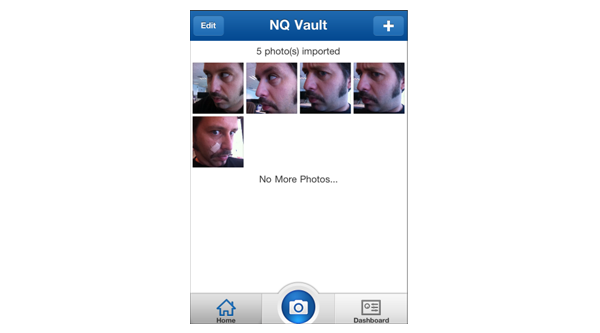
One handy feature of Vault is the ability to take pictures and save them instantly to the vault, via the app’s built-in camera functionality. Just tap the camera icon at the bottom of the main screen, take the photo and it will be stored automatically in the vault, never to appear in your camera roll (unless you want to).
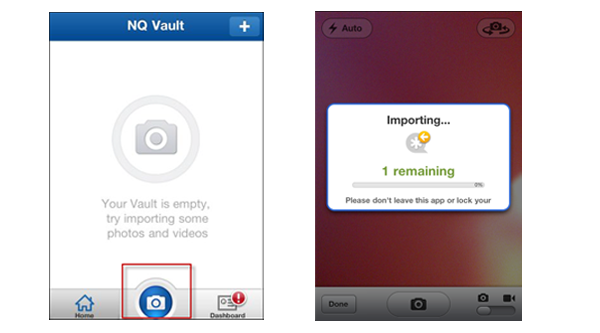
It is possible to transfer images back to your photo album, making them visible again. Click on an image in Vault to open it, tap the arrow icon in the bottom-left, then hit Export to your albums. Click Continue and your vault image will be saved into your album.

