I’ve just reviewed Auslogics ![]() BitReplica, and I really liked it. If you’re a computer user who realizes the importance of backing up – but not such a nerd that you want to spend a huge amount of time dealing with it – it could definitely be the app for you.
BitReplica, and I really liked it. If you’re a computer user who realizes the importance of backing up – but not such a nerd that you want to spend a huge amount of time dealing with it – it could definitely be the app for you.
However, like I said in the review, simply backing up isn’t enough. You also need to plan where you’re going to store those backups. Think about it – you back up with BitReplica.
It has a handy feature whereby it will scan your computer and let you know where the best place is to back up to. Say it chooses E:, like it did in our tests. That’s great, but once you’re backed up, you can’t just leave the backup there. Say your laptop is stolen, like mine was, or a household accident drowns it – like my friend’s was! So, what’s a low-fuss backup expert to do?
The answer really lies in the amount of data you have and the frequency with which you need to back up. If the answer is “not much” and “not very often”, you’re in luck. If your answer is “ooh, loads, and it changes all the time”, well, it’s not so good. If you’re in the latter group, we’d recommend having a hard look at the information you think is essential to back up and deciding if it’s really that important. Backing up takes time, space, and, very often, cash. It’s best to keep it as low-scale as possible.
Once you’ve decided what really needs to be backed-up, try to get an idea of how much data it is. Look at the size in the properties of folders and files, or put all the information you want backed up in a single folder, and see how big that is.
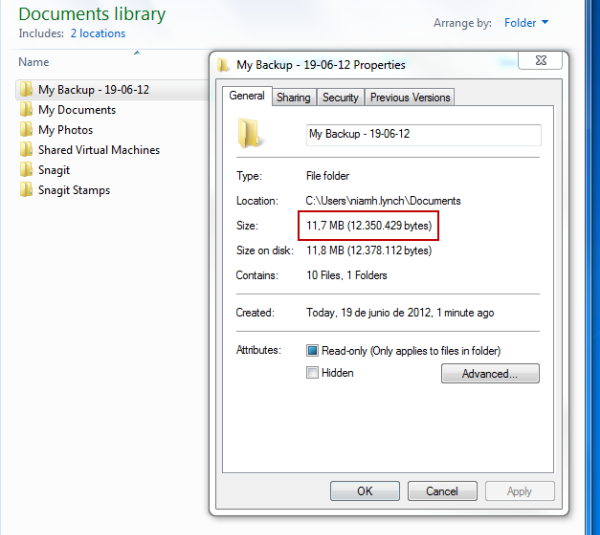
If you have a small amount to back up (~1GB – 25GB for example), a free, online service is the cheapest, easiest method. Check out Dropbox, Google Drive and SkyDrive. All of these services offer a limited amount of storage for free. As you’ll soon see when you try to back up important Word documents, receipts, invoices and similar, you’ll need a LOT of documents to fill the free storage up. Even better, these apps sync automatically, so once you make sure to back up to the storage service’s folder (which will be created automatically), you don’t need to do anything else.
If you have a larger amount of things to store (~25GB – 100GB), you’re probably going to need to start paying. Most online storage services have an option to upgrade to more storage for a fee. Be warned though, that not all services offer storage beyond about 32GB, and even that can be quite expensive. The online services work exactly as described above – set up the folder, then make your backup app back up to that folder. The online service will then take care of synchronization automatically.
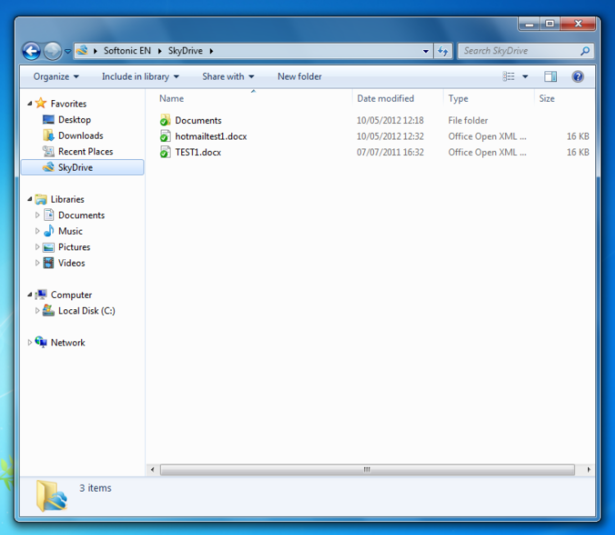
For all sizes of backup (<1GB – 1TB), you can also store your data offline. Storing your backups on a physical device in your home has several advantages – your data as secure as your home is and, for many users, it’s simply a more familiar way of storing things. Others will argue that your home isn’t always the most secure location, and that plugging in and transferring your information to the device on a regular basis is hassle you don’t need. You’ll also need to free up or buy a storage device, and, depending on the size, this can be expensive (likely around $100 for a large one).
In my experience, the average user doesn’t have a whole lot to back up, and if that’s the case, a user-friendly back up app, like BitReplica, and a free online service is just what you need. If you have more, however, and it’s essential that it’s backed up, there’s a good chance you need something a little more advanced. A quick and easy backup app can still help manage the process, but you’ll need take some time to compare the ease vs. cost trade-off of online vs. offline storage.
Do you have a special back up situation? Found a solution that’s perfect for you? Let us know in the comments below!
