Today I spent a over 30 minutes trying to kill an unholy mangle of Spotify, VMWare and an Excel document – it was a geek’s nightmare! When I realized that not one, but three programs had frozen, I tried to end the tasks in Task Manager. When I realized that that wasn’t working, I tracked them down in Processes and tried to exterminate them there. What happened? Nada, nothing, zilch. What’s a girl to do?
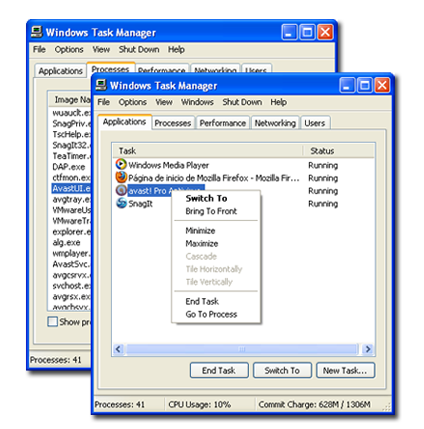
The reasons for my mess of frozen programs could have been many and varied. From viruses to overloaded systems, why a program (or three) might freeze is a discussion for another day. My main concern was how to get rid of them without having to resort to the old cybertrick of turning it off and on again.
If you have a look around the internet, you’ll see that there are million supposed cures for the malady. Unfortunately, lots of them are problem-specific and, if you don’t have the time or inclination to get to the root of it, they are unreliable at best and risky at worst. What you need is a specific process-killing app.
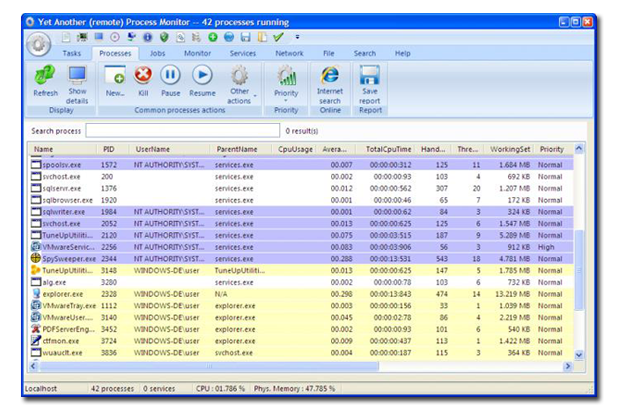
The major thing to remember about process-snipers like Process Killer, EndItAll and Ultimate Process Killer, is that they are pretty effective. This is great news if you know what you’re doing, but bad news if you take out an essential process by mistake. If you need some more advice before you start chopping programs down to size, try Yet Another Process Monitor, which gives you the same power, but a little extra information. Finally, consider a process pauser like Free Process Freezer, a small app that will ‘freeze’ a michevious program so that you can save the rest of your work before taking any executive decisions.

