If you ever need to resize multiple images at the same time, you have two options: either you open and resize them one by one in a standard graphic editor – long and boring task – or you use VSO Image Resizer, a simple, nice little tool that has been developed especially to serve that purpose: to resize as many images as you need at the same time.
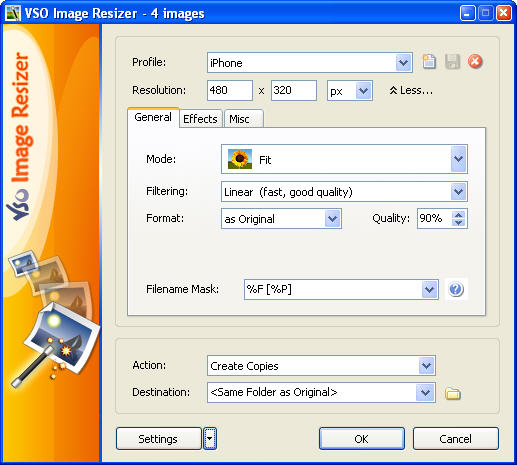
Despite its apparent simplicity, VSO Image Resizer features all the options you need to resize multiple images in just a few clicks. Not only does it include a few predefined resizing profiles that make the job even easier, but also lets you create new ones to suit your specific needs. Worried about overwriting your original images? Don’t be. VSO Image Resizer can be set to add a suffix to the file’s name, create copies and save them on a different folder, to make sure your original photos stay the same.
But that’s not all. The Effects tab in the program’s interface includes a variety of special effects you can add to the images at the same time you resize them. Choose between applying a watermark, inverting colors, converting to grayscale or sepia and adding border, and you’ll be able to create special versions of your original photos in no time!

