 Did you know that as well as make video calls, you can also share your screen with Skype? Screen sharing is particularly useful if you need a friend to help with some trouble shooting on your computer or if you’re having a business meeting. Screen sharing works fairly well on Skype although it does use more bandwidth. If you experience screen freezes or the screen sharing responds slowly, try deactivating video calling if you’re in a video call.
Did you know that as well as make video calls, you can also share your screen with Skype? Screen sharing is particularly useful if you need a friend to help with some trouble shooting on your computer or if you’re having a business meeting. Screen sharing works fairly well on Skype although it does use more bandwidth. If you experience screen freezes or the screen sharing responds slowly, try deactivating video calling if you’re in a video call.
To share a screen on Skype, just follow these steps:

1. Select a contact from your contact list and click the “+” symbol
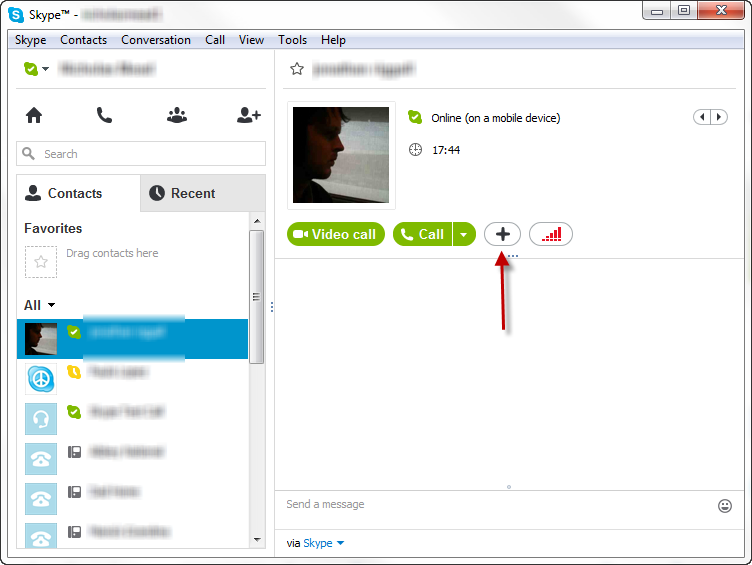
2. You’ll see the screen sharing option in the drop-down menu:
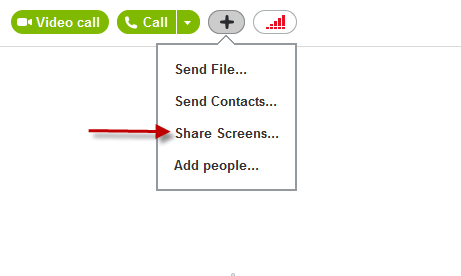 3. However, you need to be in a call to share a screen and you’ll notice the “+” symbol moves to the bottom of the screen once you start a call.
3. However, you need to be in a call to share a screen and you’ll notice the “+” symbol moves to the bottom of the screen once you start a call.
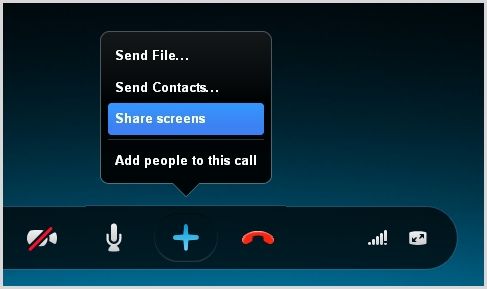
Skype gives you the option to share your entire screen or just window:
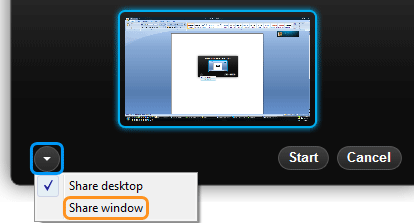
When you’ve finished the call, the screen sharing will automatically disconnect. However, if you’re still in the call, make sure you click “Stop sharing” if you don’t want the other person to see what you are doing on your screen.

