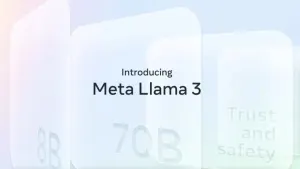Ads on YouTube videos can be annoying, especially if there’s a 30 second ad for a 30 second video. While overlaid ads can be ignored by clicking the “X” mark, pre-roll ads can’t be skipped. There are some ads where you can skip after five seconds, but a majority of pre-roll ads on YouTube don’t allow this.
Ads on YouTube videos can be annoying, especially if there’s a 30 second ad for a 30 second video. While overlaid ads can be ignored by clicking the “X” mark, pre-roll ads can’t be skipped. There are some ads where you can skip after five seconds, but a majority of pre-roll ads on YouTube don’t allow this.
If you want to get to your videos quickly and skip the ads, you can do that with VLC media player. VLC is one of the most flexible media players out there and has tons of hidden features, including this one.

Here’s how you can skip YouTube ads by playing videos in VLC.

The process is quite simple. When you run across a video on YouTube that has an ad that you want to skip, copy the YouTube URL with the video ID. The way you can tell what the video ID is is by looking for the “&list” section and copying everything before that.
![]()
Next, fire up VLC and click Media > Open Network Stream. If you’re a fan of keyboard shortcuts, press Ctrl + N.
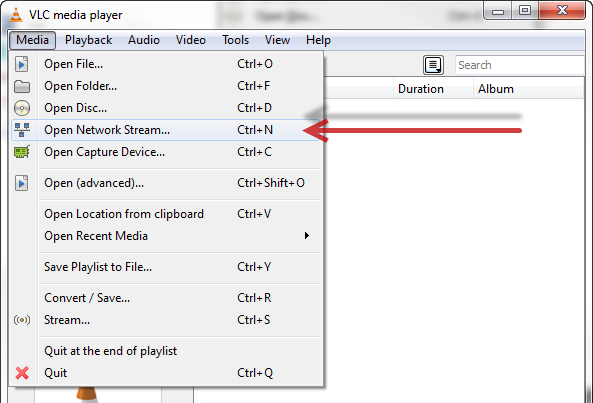
Paste in the URL you just copied and hit play. The video should start playing immediately and ad free. That’s all there is to it!
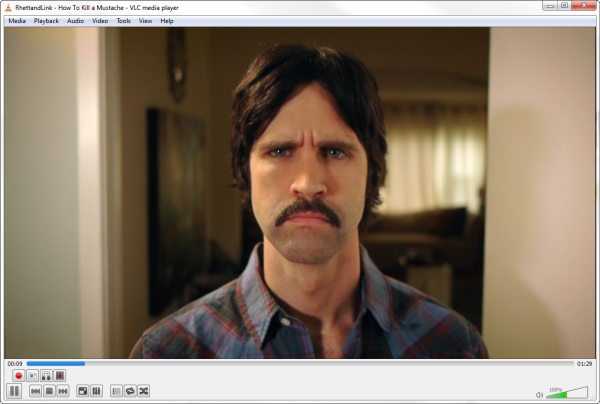
If you want to block ads across the web, including from YouTube videos, check out the Adblock Plus extension for Google Chrome and Firefox. There’s even an Android version.