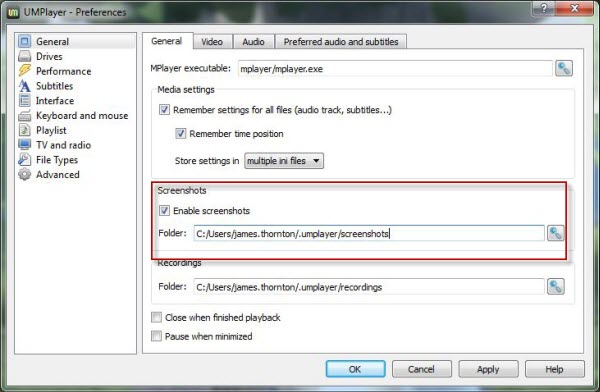Need to take a screenshot of a video? One of the simplest ways to do it is with UMPlayer, an excellent media player that’s a worthy alternative to the popular VLC Player.
Whether you have a movie review web site and want to take some stills of a new film, or you just want a shot of your favorite movie to set as your desktop background, UMPlayer makes it dead simple.
Install UMPlayer
First, download UMPlayer from Softonic and install it on your PC. Launch the application and load a movie by dragging the file into the main interface or choose File from the Open menu.
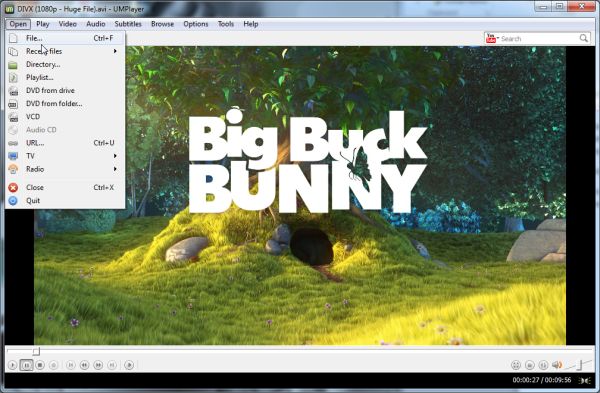
Capture a screenshot
Go to the point of the movie you want to capture and press pause to freeze it. Now go to the Video menu, and you’ll find two screenshot options here. Select Screenshot to take a grab of what’s currently on screen, or choose Start/stop taking screenshots and UMPlayer will keep taking shots of the screen as the movie plays. Then choose this option again (or hit Shift + D) to stop the capture process.
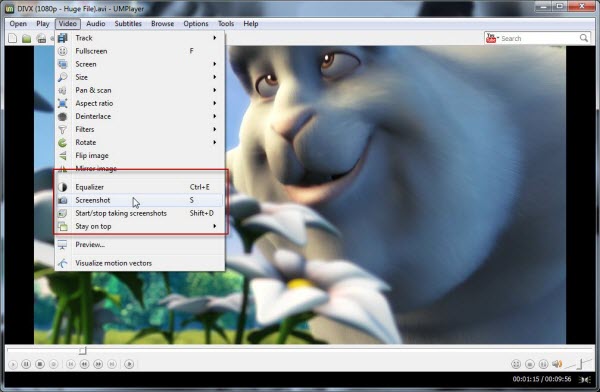
Change output options
To find out where your screenshots have been saved go to the Options menu and select Preferences. On the General tab of the General options (which should load as the default menu) you’ll see a section called Screenshots. Here, you can change the destination folder of the saved screenshots, and enable/disable UMPlayer’s screenshot functionality.