Feedly has positioned itself as a complete Google Reader replacement. The company announced that its cloud sync service rolled out and would automatically import existing Google Reader accounts into Feedly. Previously a browser extension, Feedly has also introduced a web version of the reader so you can access your feeds without installing anything.
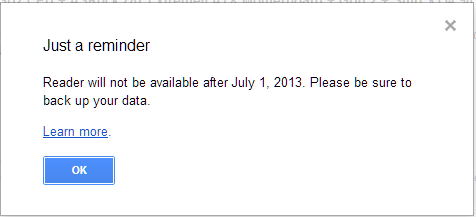
But while Feedly will automatically import Google Reader, it doesn’t support RSS XML file imports. So while a transition from Google Reader to Feedly is easy, using a RSS file isn’t possible with Feedly directly. You have two options – manually recreate your feed manually in Feedly or import your feed into Google Reader before July 1, 2013.
If you want to use Feedly instead of your current RSS reader, you should import your RSS XML now because you don’t have a lot of time left.
Import RSS XML into Google Reader
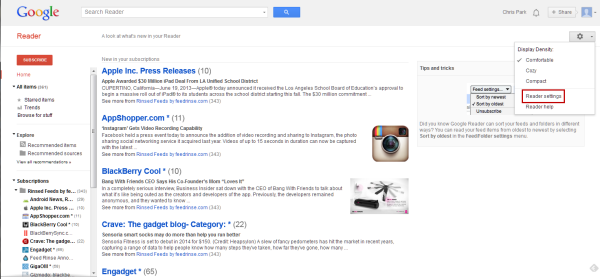
Go to Google Reader and sign in. Click on the gear icon for Settings and select Reader settings.
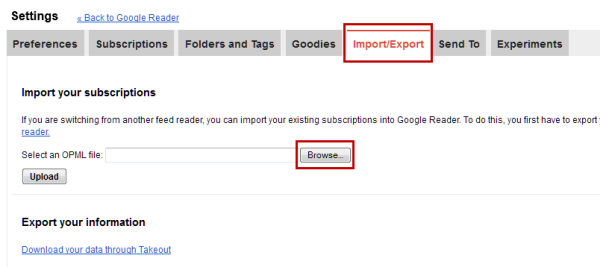
When you are in Settings, click on Import/Export and import the RSS XML file that contains all your feeds. After the import, Google Reader will load all your feeds.
Sign into Feedly with your Google account
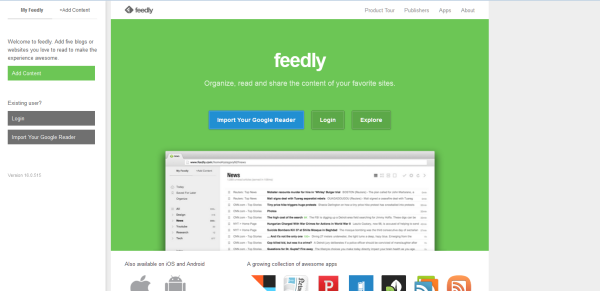
Sign into Feedly with your Google account. This will enable Feedly to access Google Reader’s data.
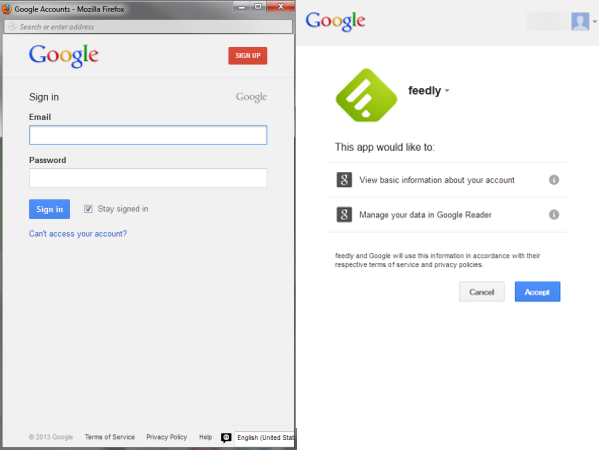
It will ask for app permissions to manage Google Reader data to import your feeds.
Start using Feedly
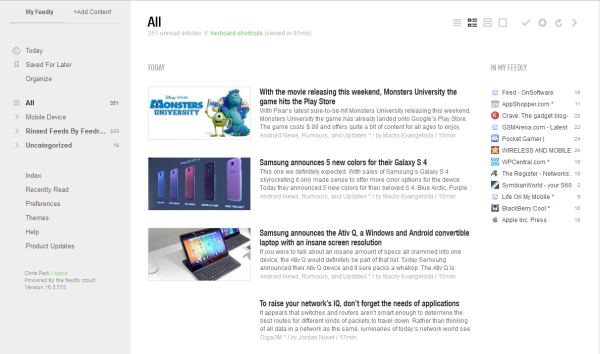
After migrating Google Reader into the web app, all your feeds will be available. The cloud sync allows access to your RSS feeds through any browser. You can’t directly import an RSS XML file into Feedly yet, but it wouldn’t be surprising if it was added after Google Reader shuts down.

