A few months ago I explained how you could make use of Cover Flow to browse through any sort of files. Cover Flow started out as a separate application to preview album covers until Apple bought it, added it to iTunes and then thought, heck, why not use it for everything. I still prefer viewing items in a column view in the Finder, as it always gives me a clear outlook on the path to a file, yet there are times when Cover Flow view is best. That’s pretty obvious for pictures and album covers, but it also works great with iCal documents, PDFs and Mail messages as you can get a real good preview and even read what’s written in the documents without opening them.
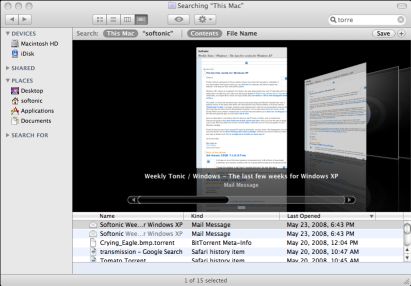
So how do you get only one of type of file previewed in Cover Flow? You can do this very easily with the help of the Spotlight desktop search. Let’s take iCal documents as an example. Open up Spotlight, either by pressing the magnifying glass icon on the top right, or by typing CMD + space bar. Then type kind:iCal. This will show only iCal documents for you. Now choose ‘Show all’ and press enter. Spotlight will open up all the documents it has found in a new Finder search results window. You can now preview all of them in Cover Flow mode.
[Via: TUAW]

