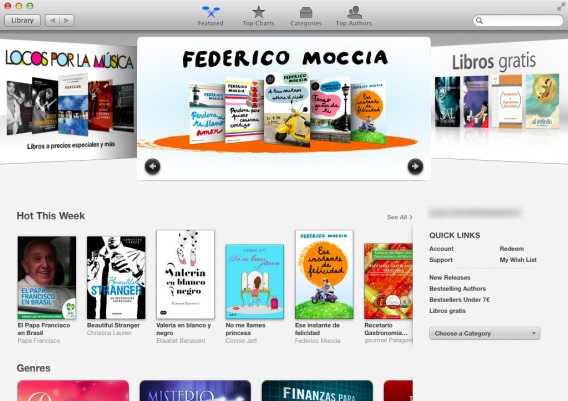OS X 10.9 Mavericks has finally seen the light of day. The biggest new features are Maps & iBooks, both borrowed from iOS.
After getting my hands on Mavericks, I tried to remember the last time Apple released a truly revolutionary version of OS X. Probably in 2007, for the transition from Tiger to Leopard. Since then, each new release of the operating system has been more of a big service pack, containing fixes for the previous version, and adding a few new features. The transition from Mountain Lion to Mavericks is in much the same vein. Besides the introduction of tag functionality to help organize content on your Mac and within Finder, there are just two new apps: iBooks and Maps, two iOS applications that have been transported to Mac, bringing the two worlds even closer. Let’s take a look.
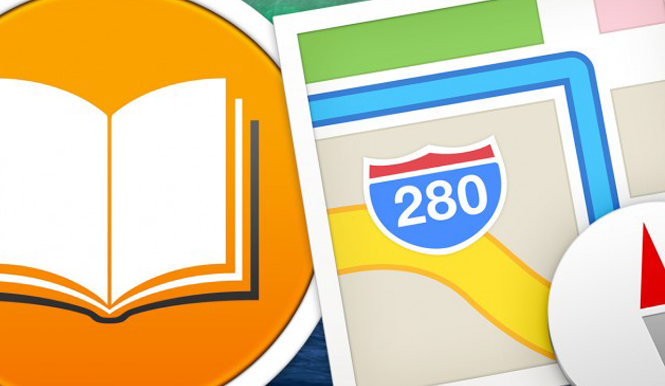
iBooks
ebooks have arrived on the Mac. iBooks isn’t the first Mac app that can read and organize your ebooks – Calibre and Kindle, for example, have been around for a while. But now iBooks, the experience we’re used to on iOS, is available on the Mac, which also means access to the iBook Store and multimedia books created using iBooks Authors.
This is a smart move, considering how easy it is to transport devices like the MacBook Air or MacBook Pro 13-inch, which are small and lightweight and as portable as ebook readers. If you use the same Apple ID for iBooks as you use for the iTunes Store for your iPhone and iPad, the books you’ve already purchased for your mobile devices will be immediately available on your Mac.
This kind of synchronization (which happens via iCloud) now exists across the Apple product line, and is virtually instantaneous. The synchronization works in both directions: buy a book on the Mac and you can access it on your iPad and iPhone too. In this case however, the download isn’t automatic. You’ll see the eBook cover right away in your virtual library, but you’ll need to click on the cover to download it to your iOS device. This is done as a way to save space on tablets and smartphones, avoiding the automatic download of books that you may not even want to read on your iPhone or iPad.
To try it out, we downloaded the free Steve Jobs: Agenda eBook using the iPad, and it appeared on the MacBook Air after only a couple of seconds. You can also synchronize bookmarks and annotations between different devices. To enable this feature, go to iBooks preferences on the Mac and check the option “Sync bookmarks, highlights, and collections across devices”.
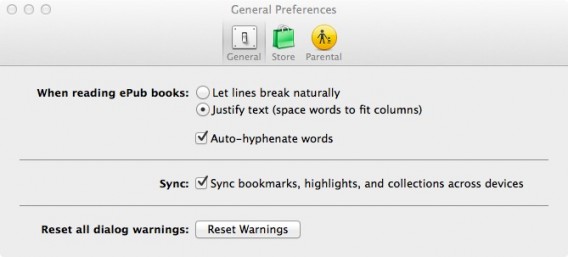
The iBooks for Mac interface is almost identical to that of the mobile version, in line with the gradual, consistent approach between OS X and iOS. 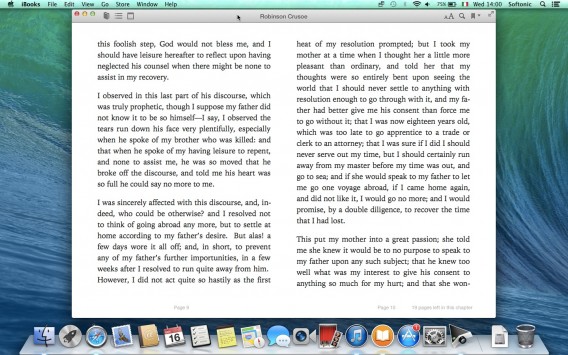
To turn pages, tap the trackpad with two fingers, as you would with a book. To look up the definition of a word, just highlight it.
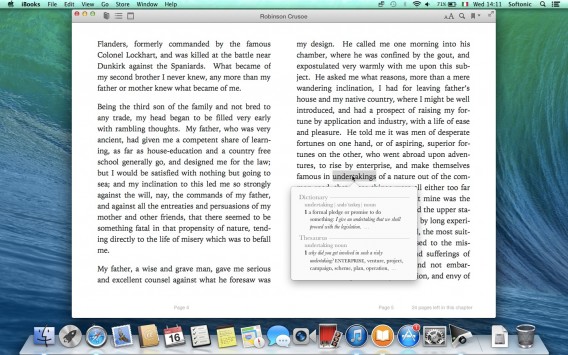
When text is underlined, a series of tools will appear: a highlighter (with five colors plus the underscore option), a sticky note, and a “More” menu, which allows you to search the book, the web or Wikipedia for the highlighted text, or share it on Facebook and Twitter, and via SMS or email. There’s also the “Start Speaking” option, to let the Mac read the text out loud.
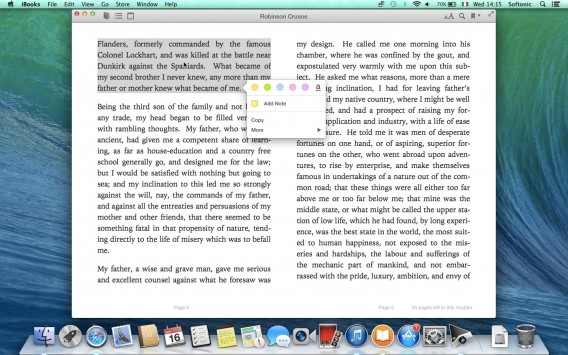
You can also keep several books open at the same time, a feature designed specifically for students preparing for exams or writing term papers.
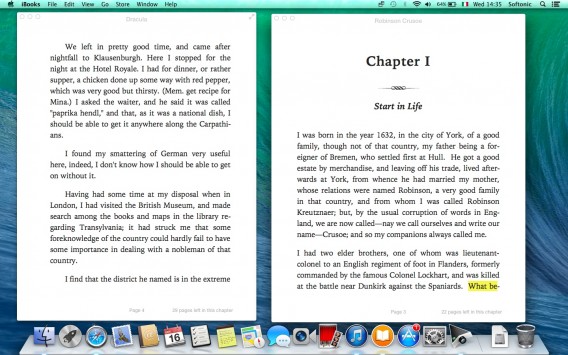
Maps
Maps on Mac is easy to use and aesthetically pleasing. Flyover mode is awesome – you activate it by clicking the second icon in the top left of the Maps interface. Then activate the Satellite view and zoom in on an area of the map (it works best with big cities). You’ll have the impression you’re doing a flyover in a helicopter, and the level of detail is impressive.
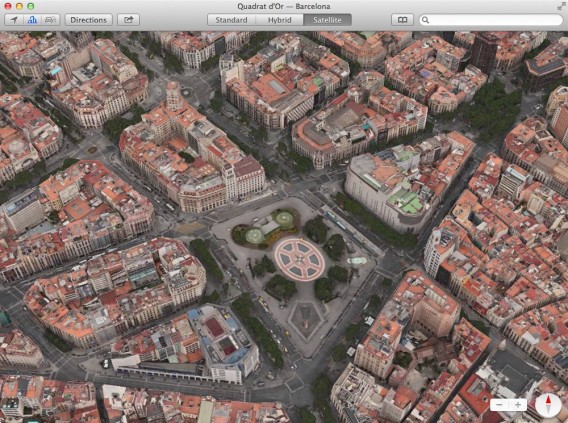
Placeholders, which indicate places of cultural or commercial interest, are inexhaustible sources of information. Click on one of them, for example a restaurant, and you’ll see general information, customer reviews, pictures, price ranges, opening hours, and much more.
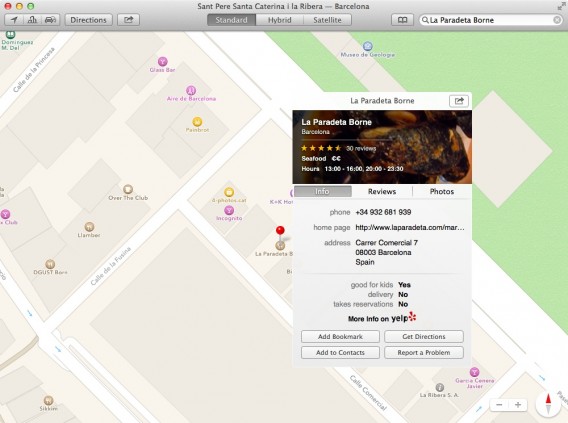
Click “Get Directions” to get directions to the location in question. You can also find a place on your Mac and send it to your iPhone: just click on the share button (next to Directions) and choose “Send to… iPhone”.
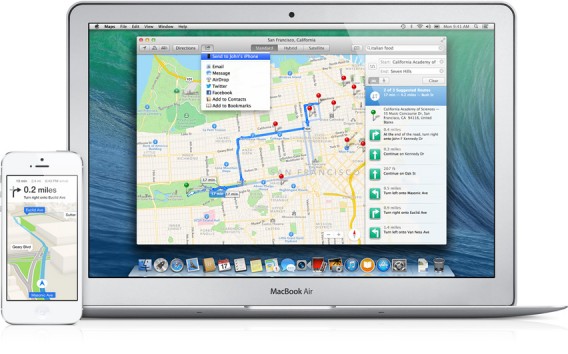 As with Google Maps, Maps also gives you traffic information in real time via dashed yellow or red lines, depending on the extent and severity of the situation, and recommends the best detours to avoid traffic jams.
As with Google Maps, Maps also gives you traffic information in real time via dashed yellow or red lines, depending on the extent and severity of the situation, and recommends the best detours to avoid traffic jams.
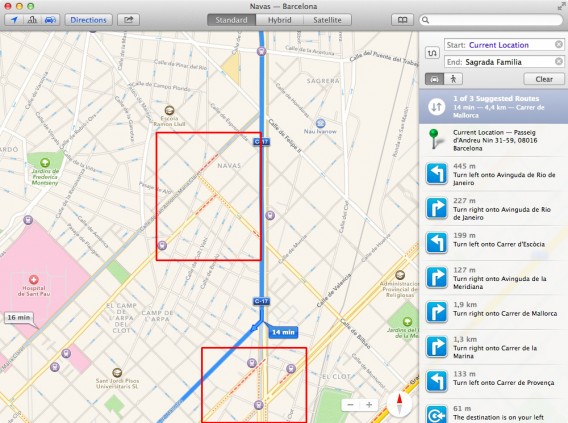
You can share directions via email, the Messages app, AirDrop, Twitter, and Facebook.
Baby steps
The thing we like the most about Maps for OS X is its usability. The interface is streamlined and easy to understand, and browsing maps is extremely intuitive. Compared to Google Maps, it offers fewer options (for example in the area of travel planning), but it makes up for it in ease of use.
It’s also interesting to note that Google Maps and Apple Maps both include support and tight integration via their relevant app ecosystems. Cupertino is clearly attempting to bridge the gap between the iOS and OS X worlds, and their respective hardware families (Mac, iPhone, iPad, and iPod touch). Mountain View deploys its Android OS across the Chromebook, Chrome Apps and a whole world of services that are becoming increasingly unified.
This is a clue as to what we can expect from the future of consumer technology: integration of services and increasingly massive penetration of hardware and software. The future means more and more “firepower” in the hands of fewer and fewer individuals. An increasing gap between the two major technology families is probably not in the best interest of the user, but this kind of competition is inherent in western economies, during this time of historic technological change.
[Original article by Pier Francesco Piccolomini from Softonic IT]