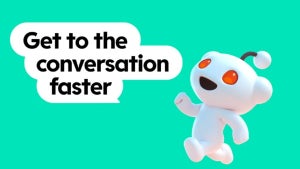There’s nothing more exasperating than waiting for Windows to launch, or for Firefox to load up, or even for the Add/Remove tool to show the program list. If you’re tired of waiting for too long every time you use your computer, take a look at this list and you may find the solution, either as a quick system tip or in the shape or a convenient software tool.
There’s nothing more exasperating than waiting for Windows to launch, or for Firefox to load up, or even for the Add/Remove tool to show the program list. If you’re tired of waiting for too long every time you use your computer, take a look at this list and you may find the solution, either as a quick system tip or in the shape or a convenient software tool.
1. If Windows takes too long to launch it’s probably because you have too many apps running at startup. Most of them will have added themselves to that list without asking you first and aren’t really that necessary. Take a look at this post on how to remove them with an easy Windows trick, or try any of the startup managers we have listed on Softonic.
2. If context menus don’t display fast enough you may want to edit them with Mmm. This free app enables you to remove all the unwanted items that software tools add to context menus in order to be more accessible – but most of which you really never get to use.
3. If Firefox takes ages to load you have two options to fix it. One is performing some basic maintenance tasks on a regular basis (such as cleaning temporary files and remove extensions you don’t use anymore) and the other is trying extensions that have been specifically designed to improve the browser’s performance: FireTune, FasterFox and Firefox Ultimate Optimizer are some of them.
4. If Windows defragmentation never seems to end, you may want to try alternate tools such as Auslogics Disk Defrag, a much quicker app, or Defraggler, a free defrag tool from the creators of CCleaner.
5. If the Add/Remove tool is too slow, there are also several alternatives. We already covered some of them in this post, but be sure to take a look at the Uninstallers category at Softonic to see a wider selection.
6. If the My PC window takes a while to show there’s a little trick you can make to fix it. Open any Windows Explorer window and on the Tools menu, click on Folder Options. Then click on the View tab and uncheck the box that says ‘Automatically search for network folders and printers’. This should speed up My PC quite considerably.