Simple video editing can be done quickly, with the right tools. Here, I’ll show you how you can quickly edit videos, for free and without any loss of quality.
Most editing programs are overloaded with complicated functions that you most likely won’t need, making it more difficult to get used to the program. Free Video Dub takes a completely different approach: the freeware confines itself to editing alone so that you can quickly trim the video, remove scenes, and save the results. This tutorial will show you how to edit videos using Free Video Dub.
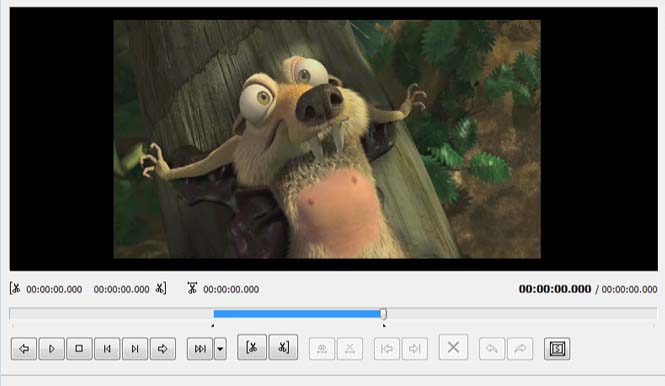
Choose a starting point
Open the video or drag and drop it into the Free Video Dub interface. Drag the button on the timeline to the right until it reaches the point where you want the video to begin. Using the Trim Right function, or the M key, mark the beginning of the video up to the desired starting point. Free Video Dub highlights the selected section in blue. Then, delete the selected area using the Delete button or the DEL key.
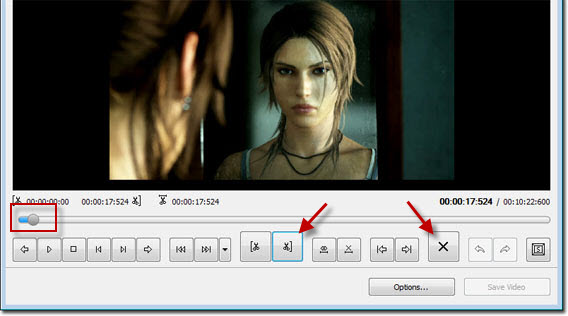
Open the file, use the timeline, select, delete and save – the five steps to being editing your videos
Delete scenes and save the video
To remove a scene from the video, move the button on the timeline to the beginning of the unwanted content. Use the Trim Left function or the N key to select the desired spot. Next, move the button to the end of the unwanted scene and select it using the Trim right function or the M key. The unwanted content should now be marked in blue. Again, you can delete the selected area using the Delete button or the DEL key.
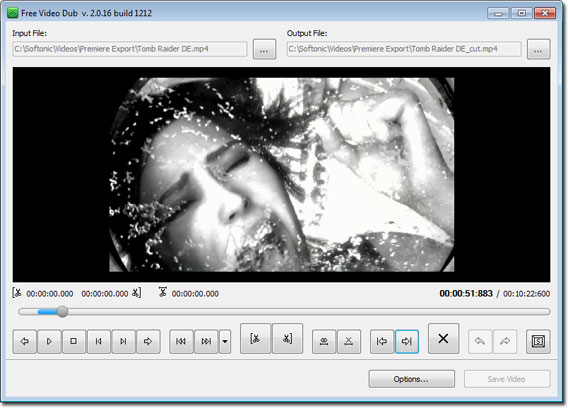
You can trim the end of the video using the same procedure. It’s useful to point out, however, that pressing the Trim Left button didn’t work during our testing. If you’re dissatisfied with your selection, you can delete it with the Delete Selection button or the X key.
Once you’ve removed all the sections you want, save the video by clicking on the corresponding button. Free Video Dub saves the edited video in the source directory with the tag _cut. This means, for example, that dasvideo.avi becomes dasvideo_cut.avi.
brightcove.createExperiences();
Good quality, but a few glitches
It’s handy that Free Video Dub doesn’t convert files once they’ve been saved and edited; it means that you don’t lose the video’s quality. The result looks the same as the original, but cut to perfection. It’s unfortunate that there are a few glitches that cause Free Video Dub’s timeline to freeze. If this does happen, the only solution is to shut down and restart the program. Overall, however, Free Video Dub is a great free and easy-to-use option for quickly editing videos.

