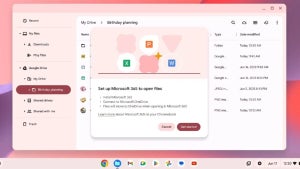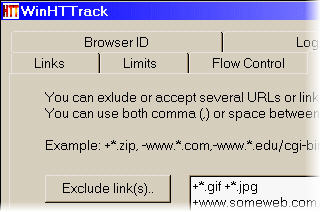 Remember the days of dial-up connections, when to save money, you’d try and save and download as many pages as possible for reading later? With the advent of broadband, those days are thankfully gone for most people. But there are occasions when you might want to save a whole website for offline reading or to do a backup. If that’s your case, then you could do a lot worse than try WinHTTrack Website Copier.
Remember the days of dial-up connections, when to save money, you’d try and save and download as many pages as possible for reading later? With the advent of broadband, those days are thankfully gone for most people. But there are occasions when you might want to save a whole website for offline reading or to do a backup. If that’s your case, then you could do a lot worse than try WinHTTrack Website Copier.
The good news is that this program is open source and totally free to use. The designer has done his level best to ensure that it’s easy to use – which it is – but if you explore the program in more depth, you’ll find that WinHTTrack is loaded with features galore that enable you to specify all sorts of parameters.
There are four main menu drop downs you’ll need to use – ‘File’, ‘Preferences’, ‘Mirror’ and ‘Set’. All the most common functions are performed via the time-honored ‘File’ drop-down menu at the top – from here you can select to download websites and pages by entering the URL. In the preferences box, you can select exactly which format you’d like to download it such as simply HTML which only saves the coding or MHTML (Multipurpose Internet Mail Extension) which saves the page as a whole in one file. The Mirror menu allows you to select whether you’d like to be able to pause the transfer whilst downloading although it only becomes an option when you start the operation.
If you don’t want to use the menus, an excellent wizard takes you through the process. With this, you merely have to give the project a name and specify a path to save it to. The program does the rest by using the most common settings for downloading sites. Don’t worry if your connection is interrupted either, as the program can resume broken downloads at any stage.
One really useful option is in the ‘Set’ menu which allows you to bypass http and download directly via FTP. This is a lot quicker, although you’ll need to have a little bit of FTP knowledge to configure it correctly. This option also allows you to omit certain pages from a site, a feature which, unless you are performing a backup, you’ll almost certainly use. You can also set how ‘deep’ you want the website to be saved. For instance, do you want it to save everything that’s linked to the site too or just the site itself? If you set it to ‘everything’ you might end up waiting a very long time as WinHTTrack Website Copier will download absolutely everything the site is linked to from every page! You can also set a ‘timeout’ limit for dead links so that you’re not waiting all day for it to download.
One final useful option is to enable the PC to shutdown once a site has been downloaded. Some huge sites will take hours to download in which case, you can leave it running overnight but not worry about leaving your PC on.
For downloading whole websites, WinHTTrack Website Copier is a fantastic tool. The main downside we found was the program’s responsiveness. Once a download is started, it seems very hard to stop, even if you ask it to cancel the operation. The program can run quickly out of control downloading sites and you end up having to use the Windows task manager to terminate it. If only this has existed 10 years ago!
Pros: Very easy to use, Downloads websites to any depth you choose, Very fast – especially via FTP
Cons: Not very responsive, Can become unstable if you ask it to cancel downloads