Do you ever need to scan documents, but don’t have a scanner? It’s now possible to scan, edit, and send PDF copies of important documents with your mobile device.
There are a lot of different apps that can help you scan, but they all differ in usability and quality. The best app that I’ve found, is CamScanner.
A good picture of a document
To take the best scan, the document shouldn’t be plastic or reflective, should have portrait orientation, and be as smooth as possible. Lighting is important so that there aren’t any shadows or unwanted glare. If there are any problems, you can edit the image after you’ve taken the photo.
CamScanner makes its purpose obvious.
CamScanner uses your device’s camera to scan, but also has other options to fine tune the scan.
Edit your image
If you need to share documents, it’s important that they are good quality. CamScanner’s editing tools are great to fix problems. The auto-edit works well in CamScanner, and these improvements work in most cases.
Examples of use by CamScanner.
If you want to really optimize scans, learning the cropping settings is important.
Crop the scan
Since CamScanner takes photo, it might include the background, like your desk or table top. CamScanner can automatically detect the difference between the document and the background. It’s also important to note that you can manually edit the image and crop the scan until it’s perfect.
It’s important to take a good photo, but editing can help too.
Edit manually if necessary
You can edit a lot in CamScanner, including enhancing the document text and lighting. The app also has several presets already included. With manual editing, you can also change color settings like contrast and brightness.
Automatic or manual editing.
Make multi-page documents
If you’re scanning a multi-page document, CamScanner lets you combine them into one document in PDF format so that you don’t need to send each file separately.
Make an unwanted change? Return to the original scan.
Share or save
After you take the scan, you’ll probably either need to send or save it. CamScanner will export the scan as a PDF and send it to whoever you want.
If the scan is for personal use, you can upload the file to cloud storage like Google Drive or Dropbox.
If you use CamScanner often, I’d recommend you make a user profile.
Extra options
There are a few more cosmetic options in CamScanner. The app also has tags so that you can categorize documents or add people.
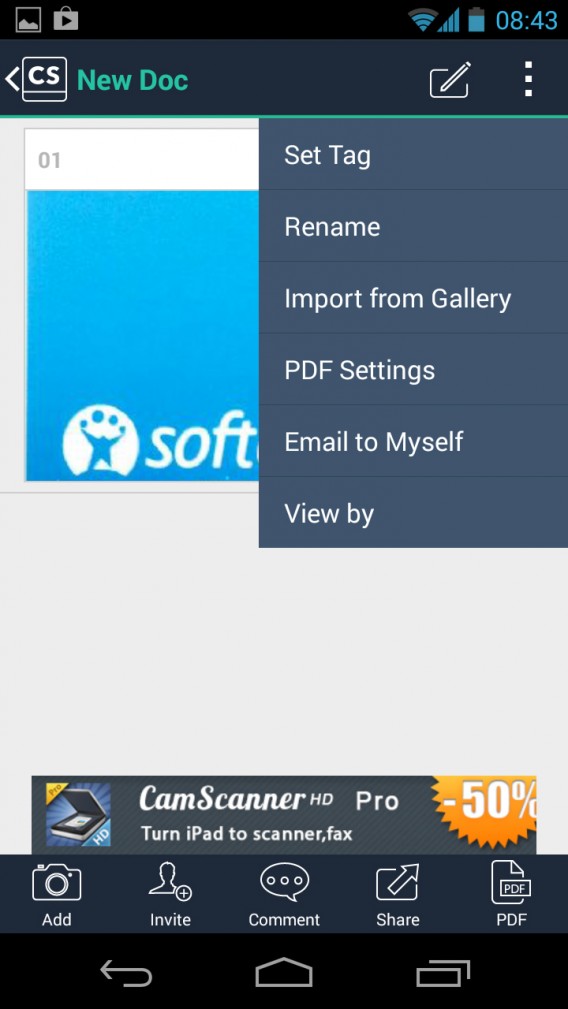
A simple scanner that works
CamScanner is a simple replacement for a physical scanner. It might not have the same quality results as a physical scanner, but it works. If you have a lot of things you need to scan, this is a good app to use.
Download CamScanner: Android | iOS
RELATED ARTICLES
How to speed up your Android: 5 tricks that really work
Which password manager should you use – 1Password, Dashlane, or LastPass?


