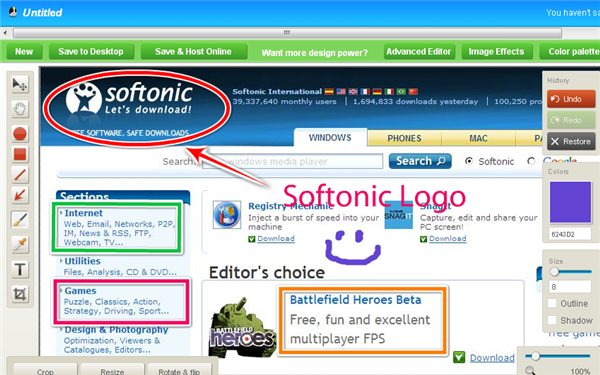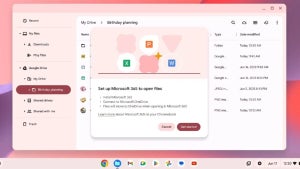Capturing whatever is on your screen at a given moment can be as easy as pressing the PrtScr key. But what if you want to take a snapshot of only a certain area of a website, and then add some annotations to it? Then your only option would probably be searching for a software tool that meets your requirements… or simply using Talon, one of the latest tools released by the powerful online image suite Aviary.
Talon can be used in three different ways. The first and most obvious method is heading to the Talon website straight away and enter the URL of the website you want to capture. You can choose the screen resolution, image quality and captured region – meaning you can take a screenshot of the whole website, and not just the portion that’s actually visible in the browser’s window.
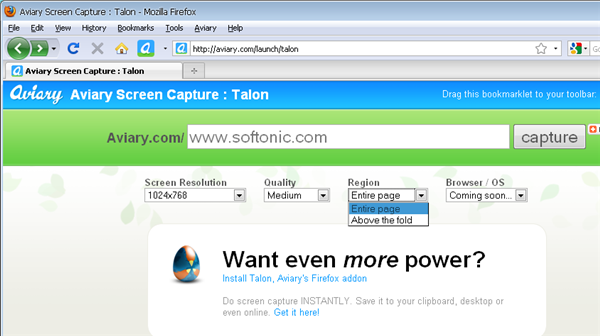
The second way to use Talon requires installing Talon’s special plug-in for Firefox. This plug-in adds a new button to the top toolbar that enables you to take a snapshot of the website you’re currently visiting. You can choose to capture a specific region on the web page, capture the visible portion in your browser or take a screenshot of the whole website from top to bottom.
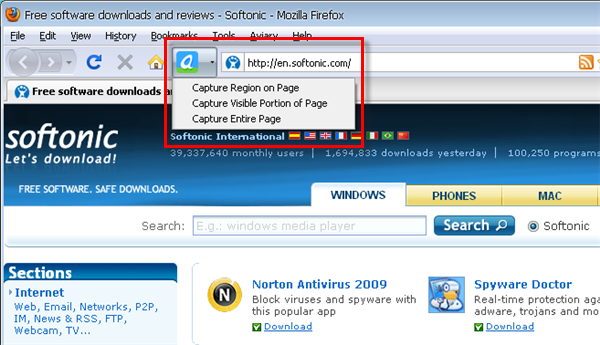
The last and probably quickest way to use Talon is by simple adding “Aviary.com/” in front of the URL you want to capture. So, if you want to take a screenshot of Softonic, all you would have to do is type Aviary.com/http://en.softonic.com directly in your browser’s web address field. When using this last trick, Talon will launch with the screenshot already loaded and ready to be edited. Now it’s time for you to start inserting lines and arrows to highlight certain areas, use the Text tool to add a personal note or grab the brush to do some sketches directly on the captured image.