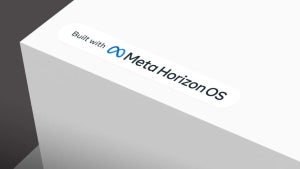A while back Elena wrote a useful post about how to get more out of the Firefox web browser. This included tips on how to increase your productivity through extensions and keyboard shortcuts.
A while back Elena wrote a useful post about how to get more out of the Firefox web browser. This included tips on how to increase your productivity through extensions and keyboard shortcuts.
The one thing that adding more extensions does however is inevitably slow down Firefox. The more extensions and toolbars I add, the slower I notice Firefox becomes, the more RAM it consumes and the more unstable and liable to crash it becomes. Here then are 5 tips that in my experience, have helped prevent these problems:
- Uninstall old toolbars. This is arguably the major cause of slow downs in Firefox, the dangers of which I discussed in an earlier post. I recently uninstalled a couple of toolbars that I suspected were causing problems and the stability and speed improvements in Firefox were quite dramatic. It now opens in half the time and I’m not subject to the increasingly frequent instability issues I was before. One of the problems is that toolbars are crammed with dynamic links – sometimes ads – and when these change or rotate, Firefox can hang whilst it processes the “updates”. To uninstall toolbars can be a little tricky though. Most have a drop down menu on the far left of the screen where you can change options, buttons and uninstall it. However, some do not in which case you have to go to the “Tools” menu in Firefox and view whether it appears under “Firefox Add-Ons”. From there, you can uninstall or disable it. For those stubborn and sneaky ones that have neither of these options, the only way to remove them is to go to your Windows Control Panel and “Add/Remove programs”. However, the sneakiest toolbars sometimes don’t even appear in there in which case, I recommend using the “Add/Remove Program” tool in CCleaner which shows absolutely everything installed on your PC including Windows Updates.
- Uninstall old add-ons. It’s likely that you’ve got at least one or two extensions or “add-ons” installed in Firefox. I had a couple of video downloader extensions which no longer worked but I had completely forgotten about. Removing such add-ons speeds up the time Firefox takes to start and should improve performance. If you’re not sure what to remove, ask yourself if you really need all of your add-ons such as that Welsh dictionary or built-in PONG game.
- Change Firefox’s configuration. If you didn’t already know, you can tweak Firefox in a very precise way by accessing its advanced configuration interface. To do this, type about:config in the address bar. The most common tweak is to find these three entries: network.http.pipelining, network.http.proxy.pipelining and network.http.pipelining.maxrequests. Change the value of the first two to “true” and the last one to a value of “30”. Finally, right click and add a new integer. Name this integer nglayout.initialpaint.delay. Make the value “0”. Both of these tweaks basically reduce the amount of time that Firefox waits when making requests to websites.
- FireTune for Firefox – This small program is not an add-on. It works separately from Firefox but tweaks the browser’s internal settings to make it faster. You’ll notice an increase in speed after the first time you use it but over time, the effects wear off so you’ll have to run this program once a week to ensure optimum performance. The plus side is that it only requires one click and you’re done.
- Fasterfox – This add-on allows you to change Firefox’s configuration settings without going through the about:config route. It presents the available fields in an easy to use interface including pipelining, caching and even a speed testing tool to see whether your changes have really made any difference. It also includes an “Enhanced Prefetching” function which basically take advantage of “pre-fetch” tags in web pages that Firefox usually ignores.