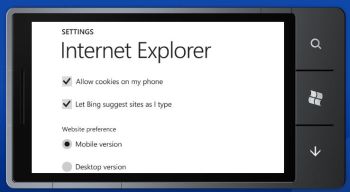As we’ve seen from Microsoft’s rather lame ads, Windows Phone 7 is set to shake up the mobile world by offering a phone that you don’t have to use as much. But if you can’t wait until next month (or the month after) to see what this new golden age of smartphones will feel like, then fear not because you can test Windows Phone 7 right now – and for free.
All you need to do is download the Windows Phone Developer Tools (Vista and Windows 7 only) and run the installer. This will load the Windows Phone 7 emulator onto your machine, along with tools for developing using Visual Studio 2010, Silverlight and XNA.
When you start the emulator, you’ll probably be thinking the new Windows mobile operating system is a bit barren. That’s because the emulator only comes pre-loaded with Internet Explorer, Search and a few basic system settings. Nevertheless, it still gives you a good feel for what Windows Phone 7 will be like. Here’s what’s worth checking out.
Bing Search
The stunning looking Bing-powered search page for Windows Phone 7 can be accessed by hitting the magnifying glass button on the phone. Various hotspots around the screen reveal information about the current image being displayed.
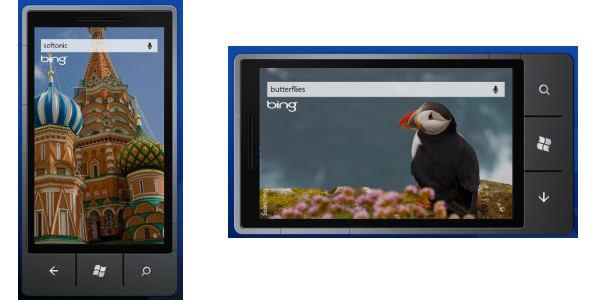
The search results are filtered into three categories: web, local (searches relevant to your current location) and news. You can flick easily between the three by holding and dragging.
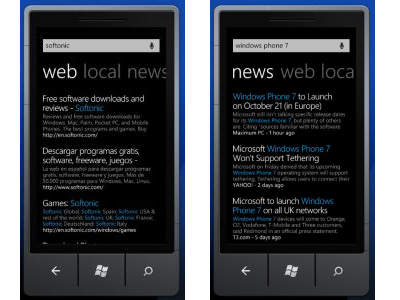
Windows Phone 7 includes an auto-suggest feature that speeds up your searching times by popping up likely matches.
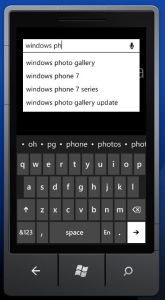

Internet Explorer
The Windows Phone 7 web browser is a marked improvement on the hideous version of IE bundled with previous versions of Windows Mobile. The stripped-down user interface of Internet Explorer for Windows Phone 7 features just three icons: one to add favorites, one to display favorites and page history, and another for showing all open windows. You can have up to six browser windows running at once, which is less than Safari for iPhone (8), but more than the default Android browser (4). Pages can be zoomed in and out simply by tapping the screen.
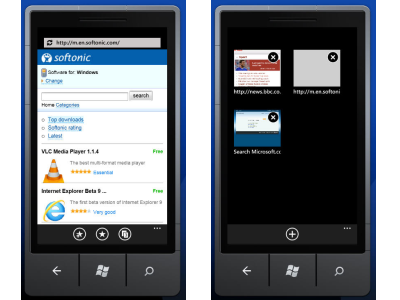
You’ll notice that menus in Windows Phone 7 are very plain. Don’t expect any favicons or fancy rollover effects – it’s just text, text, text. It becomes especially noticeable in the favorites and history sections of Internet Explorer. I happen to think it looks stylish, though you can see how people will complain about the end of words getting chopped off in some menus.
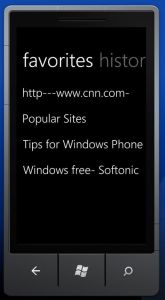
Adding and editing favorites is very easy. To add a favorite you just click the favorite icon at the bottom of the screen. To edit or delete an existing favorite simply tap and hold it.
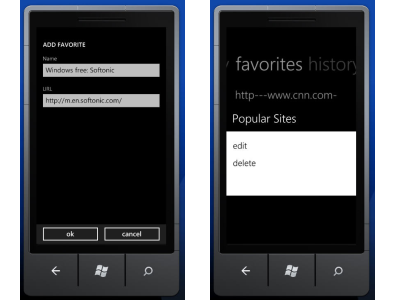

System settings
There aren’t many system options and settings to play with in the emulator, and surely more will be added when the Windows Phone 7 OS is actually rolled out onto devices. The emulator does allow you to play around with themes, however. Themes in the Windows Phone operating system aren’t as customizable as other mobile OS. You can choose a black or white background then select the accent color from a decent-sized palette.

The Internet Explorer settings in the Windows Phone 7 emulator are fairly basic, including the ability to enable cookies or turn off the suggested sites feature. One useful setting is Website preference, which allows you to browse to the native desktop version of a site by default, rather than being redirected to the site’s mobile version.