 Windows 8 is out today and many users are excited to get their hands on it. This latest operating system from Microsoft is a dramatic departure from previous versions of Windows, which focuses on blending a mobile and desktop operating system into one.
Windows 8 is out today and many users are excited to get their hands on it. This latest operating system from Microsoft is a dramatic departure from previous versions of Windows, which focuses on blending a mobile and desktop operating system into one.
Of course there are plenty of reasons not to upgrade but for those who are more adventurous and want to take advantage of Windows 8’s new features, it helps to know how to upgrade or do a clean of Windows 8.
In this guide, I’ll help you understand how to install Windows 8.
Versions
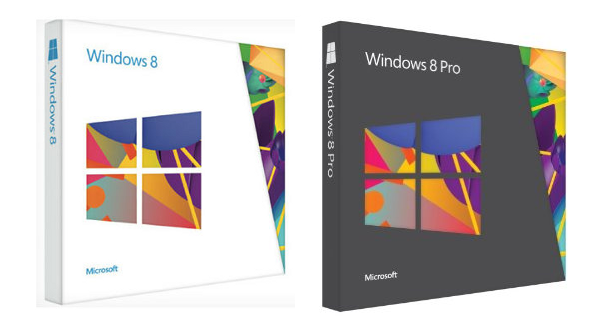 The first thing you need to know is that there are several different versions of Windows 8. The basic version of Windows 8 will work on most devices as it will come in a 32 and 64 bit version. Make sure to read our guide on which version of Windows 8 is right for you.
The first thing you need to know is that there are several different versions of Windows 8. The basic version of Windows 8 will work on most devices as it will come in a 32 and 64 bit version. Make sure to read our guide on which version of Windows 8 is right for you.
Stepping up to Windows 8 Pro, users will gain the following features:
- BitLocker Drive Encryption and BitLocker To Go
- Functionality Hyper-V virtualization
- Remote Desktop
- Windows Media Center
Going up to Windows 8 Enterprise will add the following features.
- Windows to go (booting from mass storage devices)
- Access via Direct Access VPN
- BranchCahce (enables PC cache files from a central server, improving speed)
- AppLocker (to block apps)
To make things even more confusing, Microsoft will have Windows RT, which contains only the touch, Modern UI of Windows 8. Windows RT will only be sold to tablet manufacturers. This operating system will be used on tablets and will not run traditional desktop software. Everything must be downloaded through the Windows Store.
Before you buy Windows 8, you’ll want to check if your computer meets the minimum system requirements.
For Windows 8 and Windows 8 Pro, the system requirements are:
- Processor: 1 GHz
- RAM: 1 GB (32-bit) / 2 GB (64-bit)
- Hard disk space: 16 GB (32-bit) / 20 GB (64-bit)
- Graphics card: compatible with DirectX 9 with WDDM
- Resolution: 1024 x 768 to download and run applications from the Windows Store
Getting Windows 8
There are two ways to get Windows 8: download or physical media. If you’re downloading it from the internet, it’s a simple procedure as the installation wizard will guide you through the installation process. If you’ve bought a DVD copy, pop that in and start the installation wizard.
Installing Windows 8
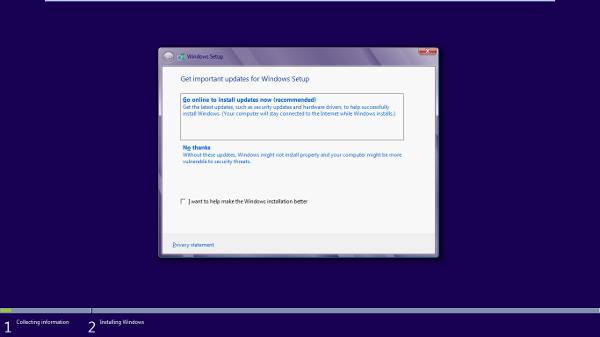 Both methods will launch the upgrade wizard. It will check your computer to see if you have all the necessary components to upgrade or install Windows 8. This will take a few minutes.
Both methods will launch the upgrade wizard. It will check your computer to see if you have all the necessary components to upgrade or install Windows 8. This will take a few minutes.
Once that’s done, the wizard will tell you what apps and connected devices will and will not work with Windows 8. It will then search the Windows update server to see if there are new drivers and software to increase compatibility.
If you’re installing from the downloaded version of Windows 8, it’ll give you the option to put Windows 8 on a DVD or USB drive. This allows you to have a physical copy of Windows 8 in case you need its recovery features or need to reinstall Windows in the future.
Next, the wizard will ask you want files you want to keep from your old installation of Windows.
- If you’re coming from Windows XP, you can keep the personal files and documents on your hard drive.
- If you’re upgrading from Windows Vista, you can keep your personal files and settings.
- If you’re upgrading from Windows 7, you can keep all of your programs, settings, personal files and documents.
If you want to do a clean install, you can choose to wipe the computer now. Now Windows 8 will begin installing.
After a long wait, you’ll be taken to a setup screen where you can input all the relevant information. You’ll then be taken to your new Windows 8 home scree, the Modern UI! Be sure to read our guide about configuring Windows 8 with your Microsoft account and the rest of our Windows 8 guides to help you get started.

