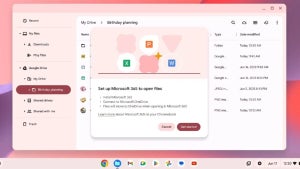The new apps for Windows 8 no longer use typical windows, instead functioning in full screen mode. By using split screen with the Snap Feature, you can view two apps at the same time. Although only a few new programs are customized for Snap Mode, here, we give you six apps that make using snap mode fun!
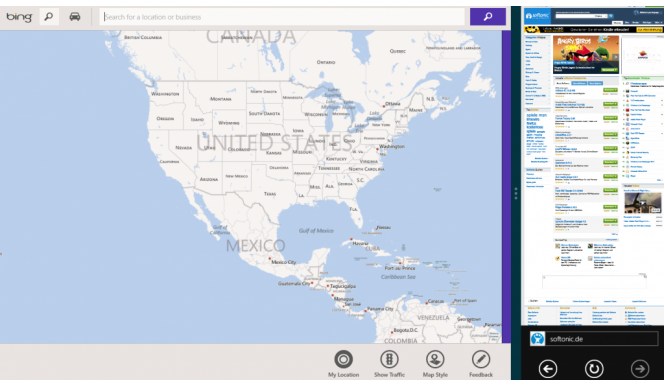
Clipà.Vu Clipboard Free
Copying and pasting text on touch screens isn’t particularly easy, no matter if you’re using an iOS, Android or Windows 8 device. This is where Clipà.Vu Clipboard Free – an intelligent clipboard – comes in handy. You can copy multiple text blocks and collect them in the mini view of the app before switching to another app in the main window and pasting in the text.
brightcove.createExperiences();
IM+ Messenger for Windows 8
With IM+ Messenger for Windows 8, you can use your favorite app and have all of your contacts from Facebook, Skype and other networks in view at the same time. In the mini version you can easily chat and simultaneously surf the web using Internet Explorer, which has been optimized for touch gestures. No more annoying switching back and forth between multiple apps.
brightcove.createExperiences();
SnapGadgets
The Snapgadgets app brings a clock, calendar, calculator and small notepad together in the sidebar. It’s especially useful when doing research on the web, like planning a holiday for example; you can easily gather important information with Snapgadgets and re-use it later elsewhere. The calculator is also helpful when you need to work things out quickly.
brightcove.createExperiences();
OneNote MX
The OneNote MX app is optimized for flexible note taking. OneNote is also very useful in the sidebar, where you can use the full space as an intelligent notebook. If your tablet has a pen, you can doodle by hand in the app. OneNote is also practical when it comes to collecting pictures – it saves photos from the browser along with the web address.
brightcove.createExperiences();
Maps App
The official Maps App for Windows 8 is also really well suited for Snap mode. With the intuitive search function, you can quickly look up addresses that come from websites. The small map section doesn’t extend far enough in mini-mode, but with the ability to flexibly split screens, you can temporarily enlarge the map without losing sight of the open app.
brightcove.createExperiences();
Metro Commander
File management and downloads aren’t exactly a specialism of the new Windows 8 apps, and this is where Metro Commander helps. With this tool, the download folder is always kept in view in the sidebar, meaning that you can delete and rename files, and in the case of programs, launch them.
brightcove.createExperiences();