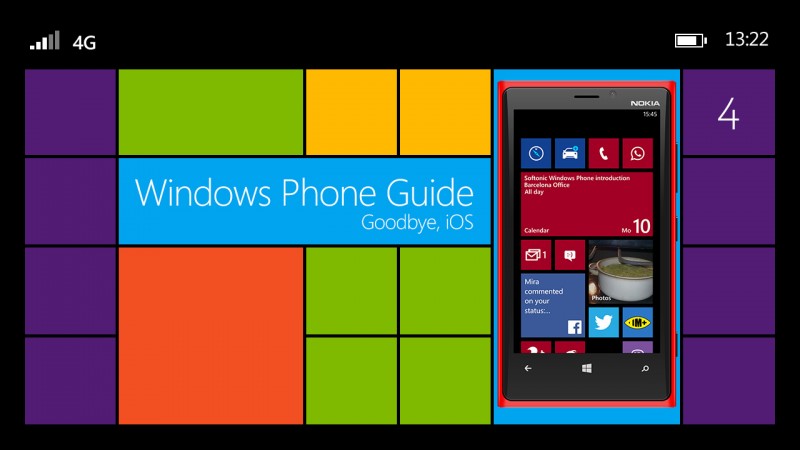In this installment of our guide to Windows Phone, we explain how to move from iPhone to a Windows Phone without losing any data. Just like changing from an Android phone to a Windows Phone, it’s takes a little effort.
Every time we buy a new smartphone we have the same problem: how can we transfer all the data from the old device to the new one? The answer will depend on many factors. Microsoft is well aware of this and offers a relatively complete guide. The market share of Microsoft ‘s mobile OS is still relatively small and marketing teams are still working on it. Softonic will give you a complete guide to move successfully from iOS to Windows Phone. Contacts, photos, videos, apps, and email: we’ve got them all covered.
Sync your mailbox with Windows Phone
This is probably the simplest of all. To display all of your emails in your new Windows Phone, you have to go to go to Settings > email + accounts. A very large number of email services are supported, including some of the most popular like Yahoo! Mail, Gmail, Hotmail, and Outlook. iCloud.com is supported, but it’s not directly mentioned in the list. Don’t panic, just go to other account. All mail accounts that support IMAP or POP should work correctly.
 It should be fairly easy to sync your iCloud.com account
It should be fairly easy to sync your iCloud.com account
Contacts and calendars: a delicate operation
To transfer the contacts from your old iPhone to your new Windows Phone, we have two possible scenarios:
- First scenario: local storage or on iCloud.com
By default, Apple devices let you save your contacts in iCloud. Many users refuse to open an online account and prefer to store data locally. If you belong to this second group, here’s how to transfer your contacts and calendars to your new Windows Phone. Don’t have Outlook on your PC? Then you should download an app to group your contacts in an Excel file. Contacts Backup, xCalendar, ExcelContacts, My Contacts Backup will all do: options are endless, although some are paid.
Once you have the file with your contacts saved on your computer, open it and save it as a CSV file. For the last step, login to your Microsoft account on your Windows Phone and under Add people to your contact list, click Import from file. If you use Outlook you have to connect your iPhone to your PC and open iTunes. Then click Info > Sync Contacts with. Choose Outlook, and then click Apply. To import your iPhone calendar you must follow the same procedure: connect your iPhone to your PC via USB, open iTunes and select Info > Sync calendars with Outlook and then click Apply.
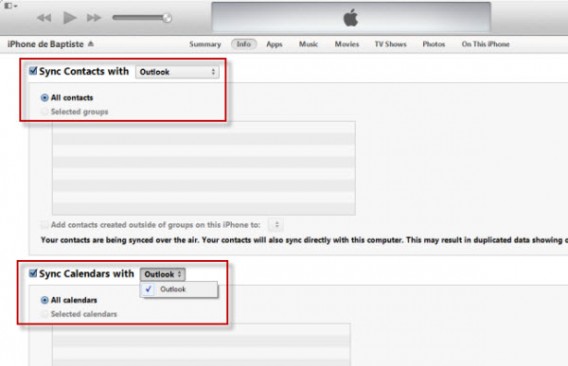
Sync contacts in iTunes
If you use Exchange, but don’t sync with Outlook, you will have to force sync between the phone and PC.
- Second scenario: storing your contacts on an online account
If you use a could-based service, the steps are quite simple. You can easily sync a Google, Yahoo!, Facebook, and Outlook.com account. Just go to the Settings > email + accounts > Google menu, enter an email address and password.
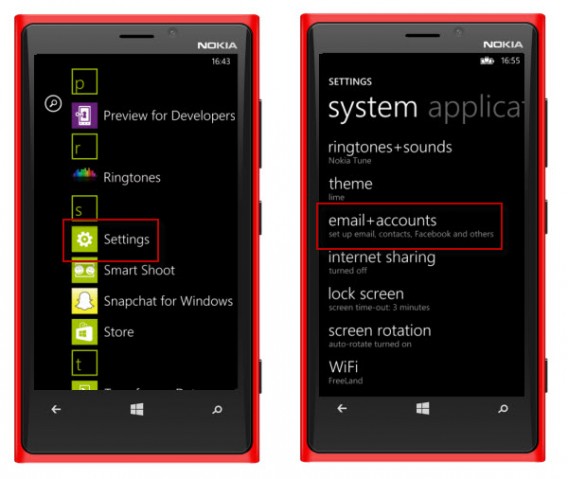
Tap Settings and then Email and accounts
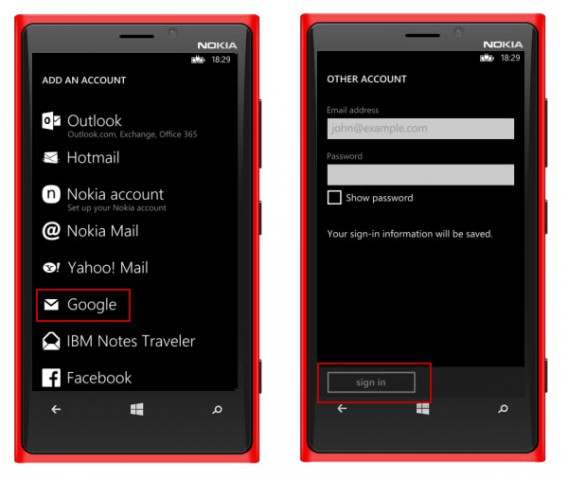
Enter your Gmail address and associated password and validate
Then select calendar, contacts and email to synchronize everything.
Documents stored on your device or online
Only those of you who are using OneDrive, Microsoft’s storage solution, can see sit down and relax. The app is installed by default on Windows Phone and all you have to do is login to find all the files stored on your online space.
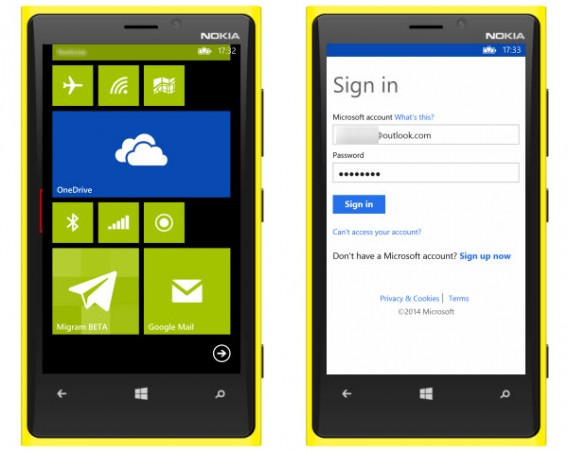
The OneDrive Microsoft app is installed by default on Windows Phone
To be sure nothing is lost, however, we advise you to download all of your Dropbox files onto your computer, then copy them to the Windows Phone using a USB cable.

Connect your Windows Phone to your PC using a USB cable to transfer files
To synchronize the contents of your iCloud.com, Google Drive or other online storage solutions (like MEGA.co, etc.), the steps are the same.
Music: find your favorite artists on Windows Phone
The solutions offered by Microsoft will vary depending on your use of the cloud. If you use a streaming service like Spotify, Deezer or TuneIn Radio, they all offer working Windows Phone apps. All you need to do is log into your account to listen to your custom playlists.
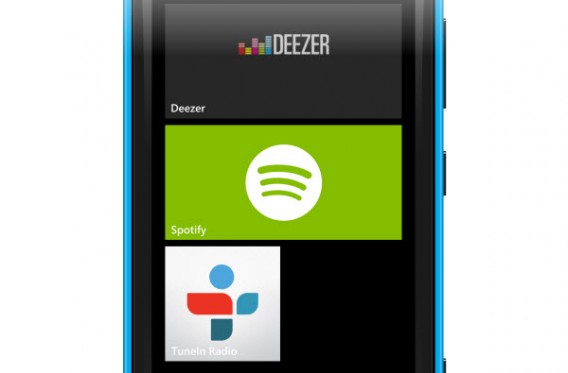
The main music streaming services are available for WP8
Is your music in iTunes? Sync Windows Phone with your music: if you are using Windows 7, 8 and 8.1, install Windows Phone for PC, click Settings and select iTunes. There is also a Mac version.
If you are still using Windows Vista or XP, you simply have to copy and paste or drag and drop files between the Music folder on your phone and the iTunes library folder on your PC.
If you use the Amazon MP3 Service, download the Amazon MP3 Downloader to retrieve your purchases and your local music, and then transfer the data onto your Windows Phone via Windows Explorer or Finder.
Photos & Videos: the cloud makes it easier
Regarding your multimedia files, people who use online storage will again be in a better position. If you store your photos on Facebook, Flickr, or OneDrive, then download the corresponding Windows Phone 8 app and connect your account to synchronize all of your online files on your Windows Phone.
Bad news for those who don’t save their images on the cloud: you need to connect your old iPhone to your computer, copy the files to your PC or Mac, and then paste the data in your Windows Phone.
Application ecosystem
If you still have any doubts regarding the apps available for Windows Phone, we invite you to (re)read our summary of top 30 mobile apps and their respective availability on Windows Phone, Android and iOS to get an idea of what’s out there.
As you may have noticed, the verdict is final. The use of online services to store contacts, documents and music becomes essential when changing smartphone.
Find out more about Windows Phone in our guide.