Viber, the popular VOIP calling service, now lets you make video calls on iOS and Android. I’ll take you through how to enable the feature on an Android device and start making the always important video calls with your friends.
Note: the process is exactly the same for the iOS version of Viber.
1. Download Viber
Download the latest version of Viber for Android or iOS.
2. Search for contacts
Type in the name of the contact you’re looking for and hit enter to search. Once you find their name, click on it. 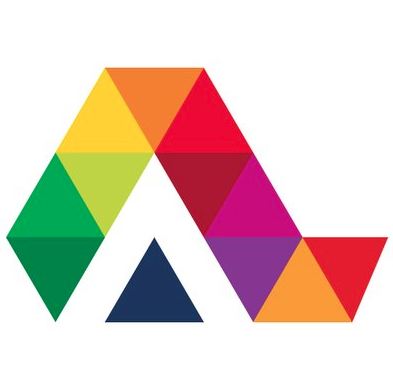
3. Free call
You’ll see the option to either make a free call, or send a free text. Choose Free Call.
4. Video call
Once the call has been connected, there’ll be an option on the screen to activate your camera. Press the Video Call button to start a video call.
Take note, the person you’re calling will also have to activate their Video Call function in order for the video conference to work on both ends.
If you want to switch cameras from the front to back (or vice versa), simply click the button shown below.

As easy as that, you’ll be making Viber video calls in no time.
You can even connect with people using the Windows and Mac version of Viber, so get on your Android and iOS device and start making video some calls!
Related Articles:
9 surprising features in Google Hangouts
How to use Skype’s free group video call feature
The top 5 Skype voice changers
Follow me on Twitter: @SamSoftonic


