The new popout ‘Compose’ screen in Gmail has come in for some criticism, especially since it’s now the only option available to write your emails. But, as expected, there’s already a solution for those who use Google Chrome and Opera: an extension called Old Compose.
What is Old Compose?
Old Compose is an extension for Google Chrome and Opera which reverts to the old Gmail interface for writing emails. Since it’s an extension, it only works on the PC where it’s installed.
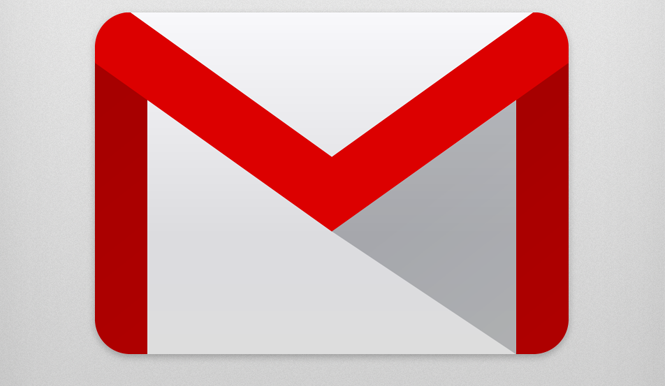
How to Use Old Compose
1. Download the CRX file for Old Compose
You can download the extension here in CRX format.
2. Open the Chrome Extensions screen
Click on the Chrome menu (the ‘lines’ icon) and go to Tools > Extensions.

3. Drag the CRX file to the Chrome window
Open the folder which contains the CRX file and drag it to the Chrome Extensions screen. The browser will ask you to confirm the installation. One click and you’re done!

For Opera, the process is pretty similar. Make sure that you enable the installation of Chrome extensions, as we explain in this article.
4. Reload Gmail in your browser
To apply the changes, reload Gmail in your browser. Now, when you click Compose, the interface for writing emails will be the same as before!

How Old Compose works
We’ve analyzed the source code of Old Compose, and as it turns out, the extension changes the identity of your browser so that it appears as an old one, which forces Gmail to show the old ‘Compose’ screen.
More specifically, the identity of the Old Compose simulated browser is Mozilla/4.0 (Windows NT 8.0, Windows NT 6.0), which uses the old Internet Explorer 8. You can get the same effect by using User-Agent Switcher for Chrome.
A convenient extension
I actually like the new “Compose” screen, but if you prefer the old one, the Old Compose extension is perfect for you. It’s not in the Chrome Store yet, but another good alternative is Fix Gmail Compose.
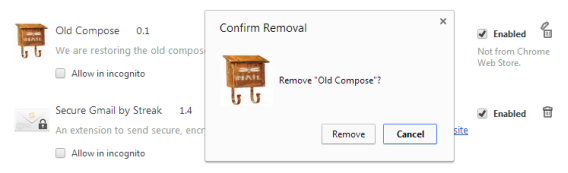
If you want to remove Old Compose, either because it’s not working, or because you don’t trust an extension that hasn’t yet been approved by Google, go back to Tools > Extensions and click on the trash icon next to Old Compose.
Which do you prefer? The old screen or the new one?
Original article written by Fabrizio Ferri-Benedetti on Softonic ES.

