You can create your own videos to post to social media or develop podcasts with no additional expensive and hard-to-use software. Live streaming is a standard feature with VLC Player, and this feature can save you megabucks over most of the streaming software you’ll find online. Here’s how and why you can and should use VLC to stream live videos:
How to Live Stream Using VLC Player
To begin broadcasting a live video stream in VLC, open the program and choose the Media option. When the Open Media dialog box displays, choose the media you wish to stream from the Files tab. You can choose more than one option. You can also stream to DVD or CD from the Disc tab or capture video from a particular device using the Capture Device tab. After you’ve chosen where to stream your video, simply click Stream.
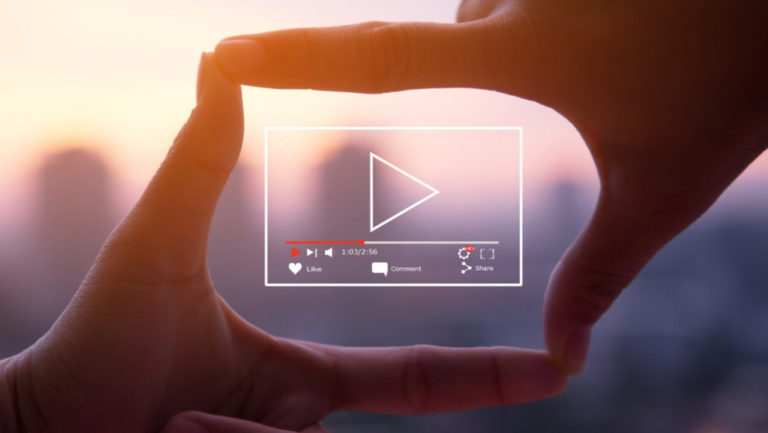
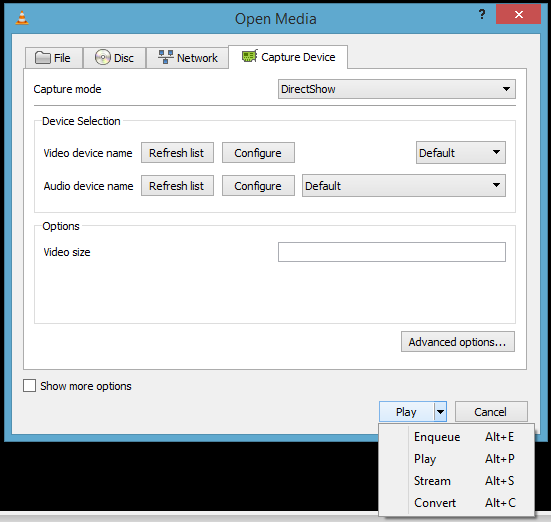
The Stream Output window will pop up. The first panel simply shows what media sources you chose. From here, select Next. From the Destination Setup panel, determine a destination for your stream, such as HTTP to find available connections. Or, you can choose UDP to broadcast to a particular IP address or even a range of IP addresses.
Once you have chosen your destination, click on Add. You can also opt to activate the Display Locally by checking the box. This will allow you to see and hear the video streamed on your computer to make sure it’s playing properly. Now you can customize your settings. Either use the default path or choose your preferred HTTP destination. The transcoding settings can also be adjusted to your liking, such as lowering the quality to save on bandwidth.
Continue by clicking Next. It will then take you to the Option Setup panel. Unless you’re familiar with the Advanced Options, you will probably want to leave those as they are. Now it’s time to begin your live stream by simply clicking the Stream button. It may be necessary to adjust your firewall settings to allow VLC Player to connect, and you might have to forward ports on your router as well.
Stream Your Own Podcasts
Podcasts are ideal for connecting with any niche audience, especially if you are a contractor or small business owner. The benefit of podcasts over other online video streaming options, such as pre-recorded webinars, is that podcasts provide live information and interaction. Podcasts are also perfect for video blogging, instructional videos, promotional videos, business training, and many other purposes.
Broadcast Your Own Videos on Social Media
Social media streaming is also great for video blogging and for live streaming special events like trade shows, conventions, conferences, and behind-the-scenes material. Social media live streaming can also be a way to build brand recognition or become a viral Internet sensation, meaning your business could find itself reaching worldwide audiences and gaining thousands of new customers with the click of a mouse.
When it comes to streaming, you have to check out these 5 Apps to Get the Most Out of Chromecast!
Sources: How-to Geek
Related Stories
More Than Just a Video Player: 5 Expert Hacks for VLC Player
Capture Every Moment: Transform VLC Player into a Screen Capture App

