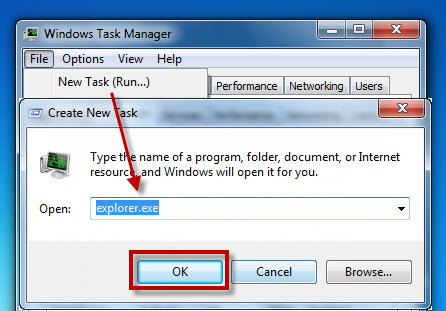Windows Explorer is the file manager that lets us access folders and system files. To access it, you have to click on the My Computer icon (Windows XP), Computer (Windows Vista/Windows 7) or This PC (Windows 8.1). Another way is by pressing Windows + E on the keyboard.
There can be a lot of reasons why Windows Explorer stops responding like an error with a running program or an installation file causing your computer to freeze. You could wait for Windows to respond, but the only solution might be to restart Windows Explorer.
Even though you may think it’s pretty straightforward, we will tell you how to restart Windows Explorer:
For Windows XP, Vista, and 7
1. Open Task Manager: either directly by pressing Ctrl + Shift + Esc or by pressing Ctrl + Alt + Del and then Task Manager.
Another way to do this is to right click on the task bar and then select Task Manager.
2. Click on the Processes tab.

3. Look for the process explorer.exe and click End Process.

4. To reopen it, click File > New Task (Run), type in explorer.exe and then click OK.
For Windows 8 and 8.1
One of the most interesting new developments in Windows 8 was the new Task Administrator that is more visual, practical, and contains more functions. Included is an easier way to restart Windows Explorer.
1. Open Task Manager: either directly by pressing Ctrl + Shift + Esc or by pressing Ctrl + Alt + Delete and then Task Manager.
2. In the Processes tab, locate Windows Explorer (in the subgroup Apps). If it doesn’t appear at first, click on More details at the bottom

3. Click on it and you’ll notice that the button located in the lower right hand corner that says End Task changes to say Restart. Click on it

Related Articles
How to automatically update drivers in Windows 7 and 8