In this episode of our Tablet Series, we’ll explore how you can use different apps to communicate with friends, family and business contacts.
With your tablet, you can do many things, including using it to organize your work or turn it into a photo album.
But one of the main reasons we use these devices is to communicate. The problem is that with tablets, the options available for instant messaging and VoIP (video calling) narrows considerably.
In order to install and run apps like WhatsApp, Viber or Telegram, you have to bypass often complex problems by using alternative routes and workarounds, especially if your tablet doesn’t have a SIM card. With this in mind, we’ll explain how to use your tablet to chat, make calls and videocalls, simply and easily!
Not sure if your tablet is Android? Read our article where we explain how to recognize the operating system on your tablet!
Skype: videocalls with everyone

The must-have program for communication on your tablet is undoubtedly Skype. Almost everyone has it installed: it’s on PC, Mac, iPhone, Android, BlackBerry, and many other platforms. The tablet application works well and allows you to communicate with anyone who has installed the program, as well as call landlines and mobile phones from your device (subject to a surcharge).
To use it you just need a Microsoft account (the same as for your Hotmail or Outlook account) and then you can create a Skype account for free. Indispensable!
Download Skype for Android

Facebook Messenger: chat on the famous social network
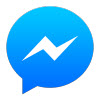 If you’re subscribed to the social network, one of the fastest ways to communicate with your friends or contacts is through Facebook. Almost all members now have the app on their smartphone and by sending a message from here, you can rest assured it’ll be received.
If you’re subscribed to the social network, one of the fastest ways to communicate with your friends or contacts is through Facebook. Almost all members now have the app on their smartphone and by sending a message from here, you can rest assured it’ll be received.
Although you can also use the classic Facebook app to send the message, Facebook Messenger has been designed specifically to write and receive messages, and makes the operation much easier.
Download Facebook Messenger for Android
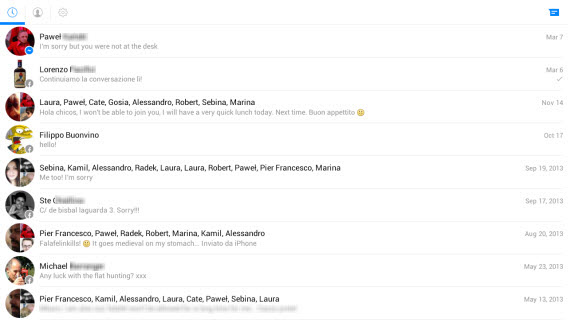
Zello PTT Walkie-Talkie: over and out chatting

Another way to communicate with whoever you want is through Zello PTT, an app that is reminiscent of old radio communications. With it you can talk to anyone who has installed the application, on any platform. To do this, you need to create a free account, choose a contact, and press and hold the button in the center of the screen.
The other person will hear your voice live, just like with a walkie talkie. If the app is closed, the volume is zero or the status is set to busy, you’ll get a voice message.
Download Zello PTT Walkie-Talkie for Android
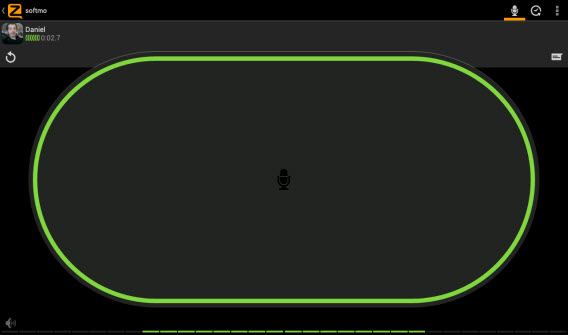
Hangouts: communication via Google
 This app has the advantage of using Google accounts for communication and it’s also pre-installed on Android 4.x devices (it’s also linked up with text messages on these devices). With Hangouts you can chat with whoever you’ve got on your Gmail, as well as video calls to those who have it installed on their iPhone or as a client on their PC. You can include up to 10 people in one conversation via video.
This app has the advantage of using Google accounts for communication and it’s also pre-installed on Android 4.x devices (it’s also linked up with text messages on these devices). With Hangouts you can chat with whoever you’ve got on your Gmail, as well as video calls to those who have it installed on their iPhone or as a client on their PC. You can include up to 10 people in one conversation via video.
Download Hangouts for Android

1,000 uses for one device!
In this episode we had a look at the essential apps for communicating, from video calling to other devices or phones through to messages via Facebook. If you want to use your device to talk to friends and family, all you have to do is install one (or more) of these apps.
In the 10 episodes of the Tablet Series we’ve shown you so many possible uses for your device, depending on where you use it, your needs and the time of day. But obviously there are even more ways to get the most out of your tablet – all of which depend on what you want to use it for. To discover new applications and new products on Android, stay tuned to our Applications and Articles sections.


